PowerPoint presentations help to communicate your message to the audience. However, to ensure the clarity and effectiveness of your ideas, there are some simple tricks. For example, render appropriate colors or make the slides more visual. Learn to use bullet busting in PowerPoint like a pro to add meaningful words to your slides. You can use bullets to make separate points and keep your content nice and clean.
How to Add Subpoint Bullets in MS PowerPoint?
If I wanted to add a subpoint, I could just press Tab on my keyboard. You’ll see PowerPoint add an indented level where I can add another point. To open the menu, use Shift + F10.
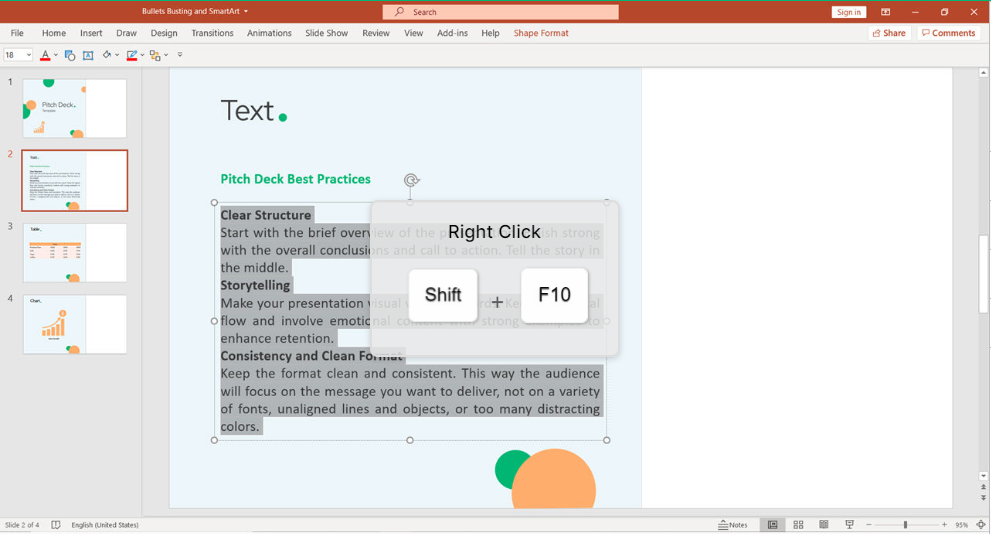
To select the option for Bullets, press B. Then, navigate to select the desired bullet format.
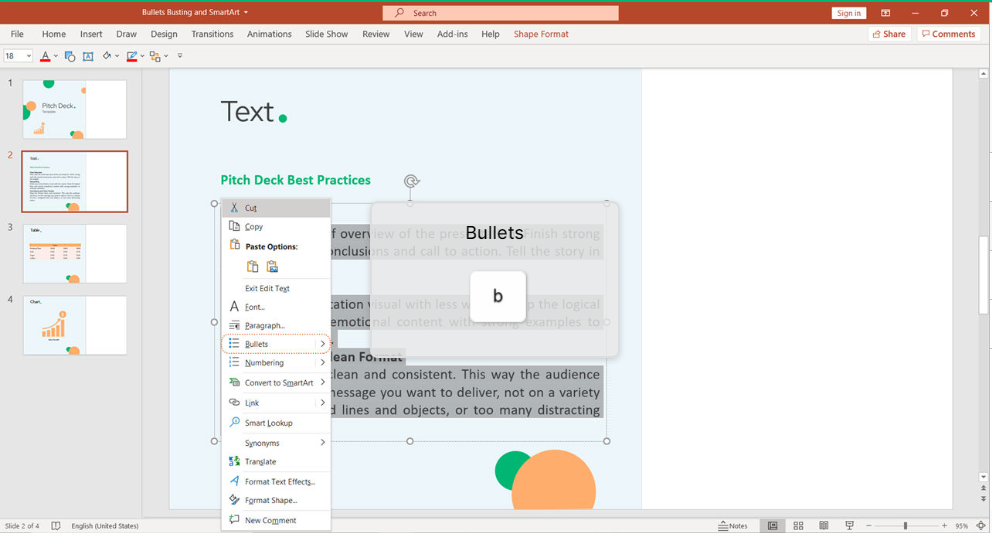
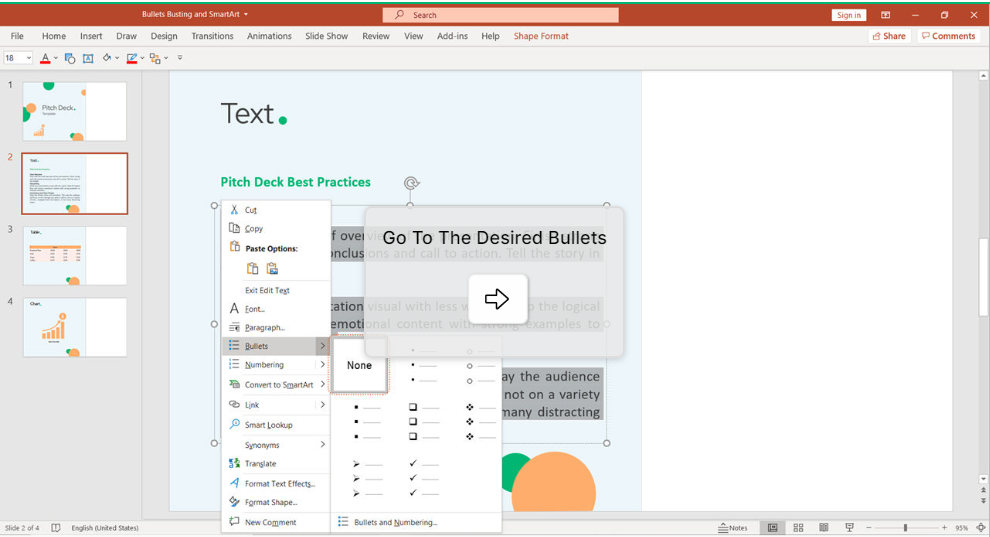
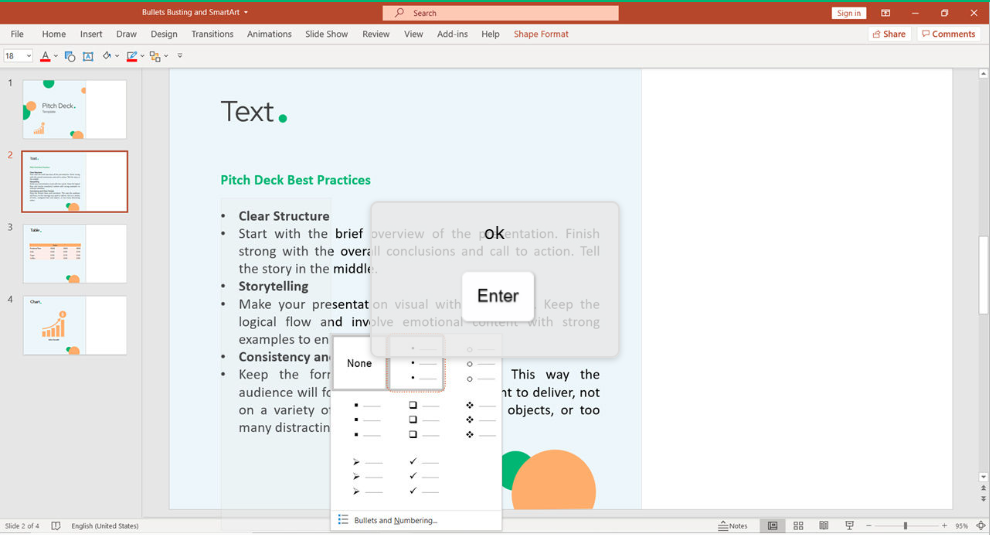
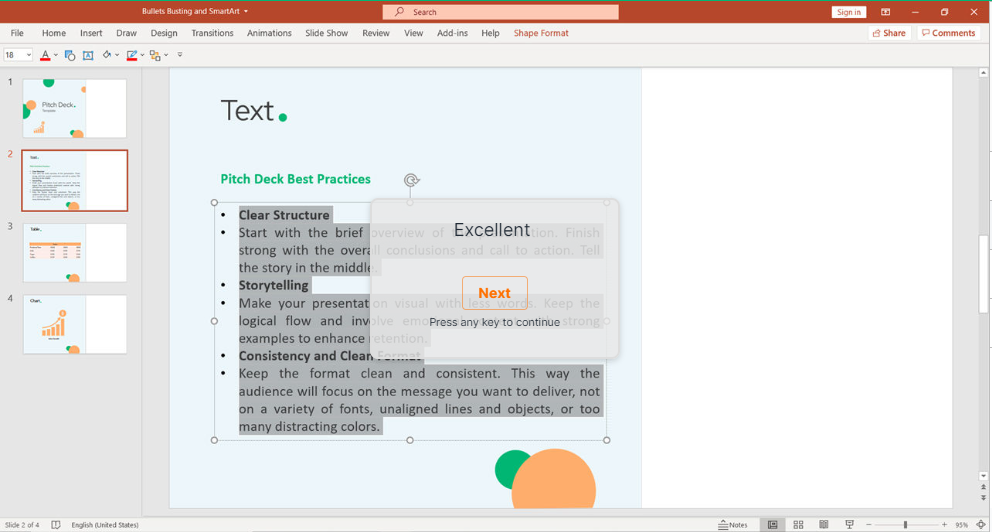
Select a paragraph to promote it by using Ctrl + Alt + (Right Arrow).
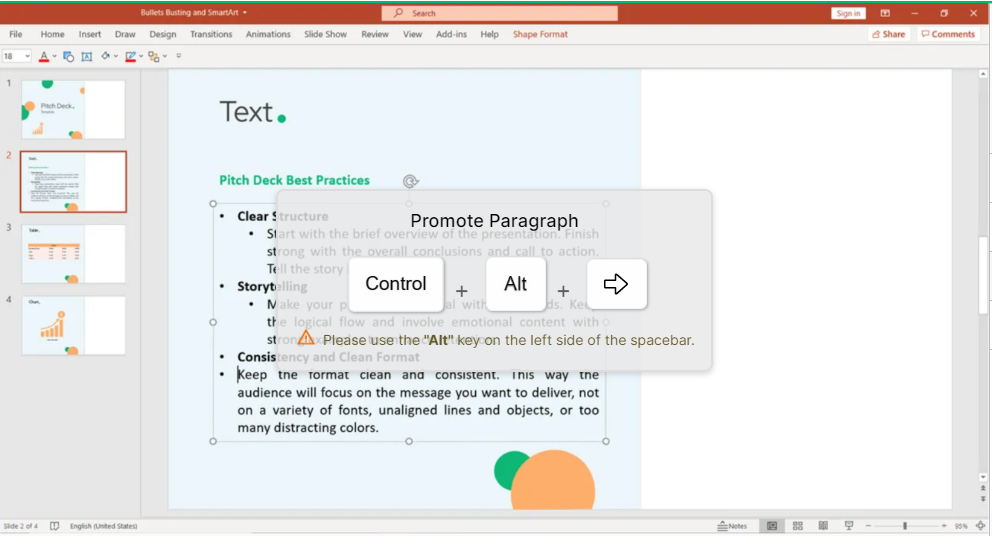
To demote a paragraph use Ctrl + Alt + (Left Arrow).
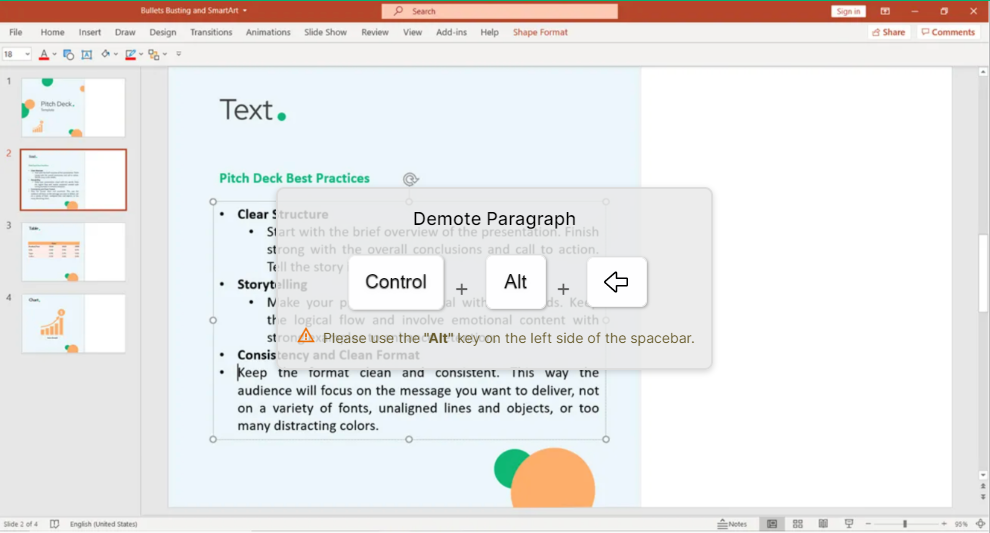
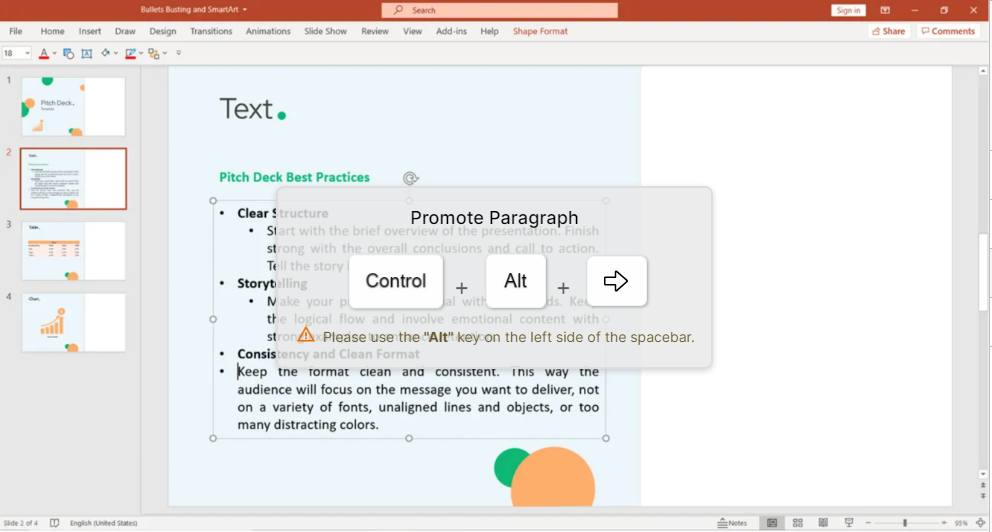
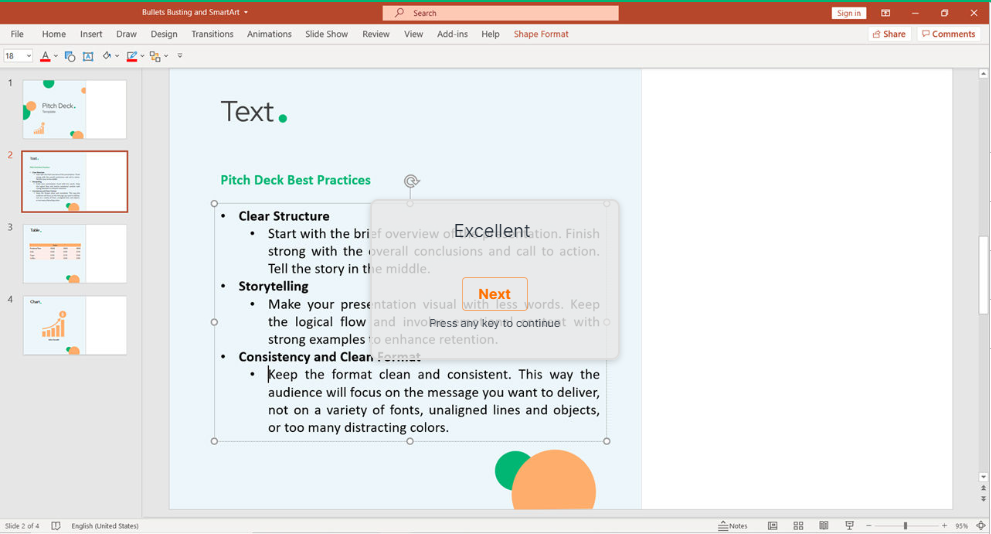
Learn to covert your selected paragraph into SmartArt. As used previously, use Right Click (Shift + F10).
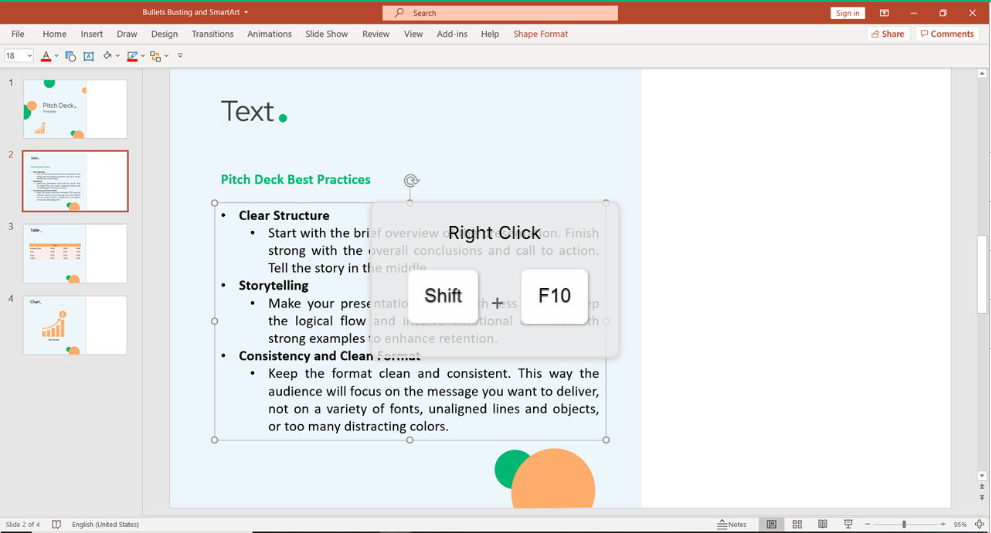
Convert to SmartArt by clicking M and Enter.
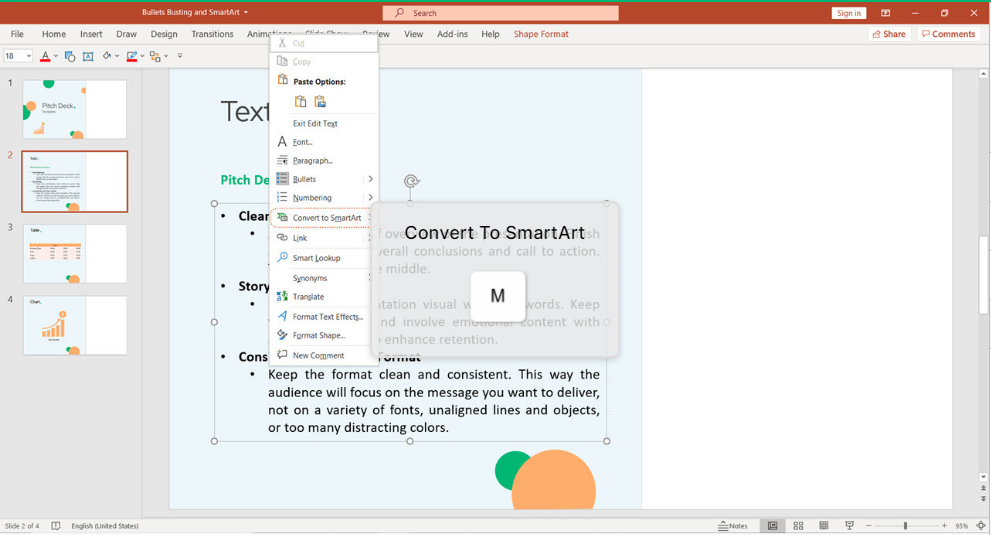
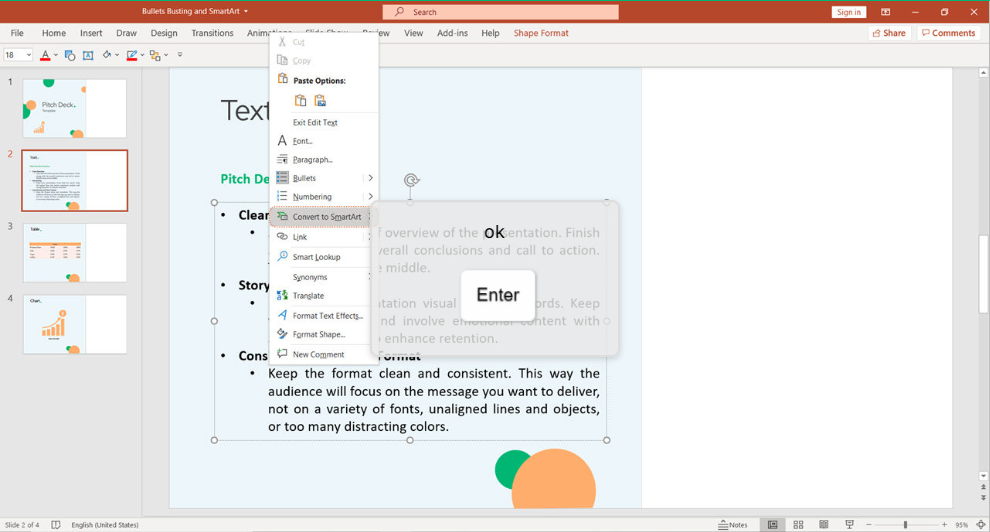
You will have multiple options to choose from. Use arrows to select the desired SmartArt and press Enter.
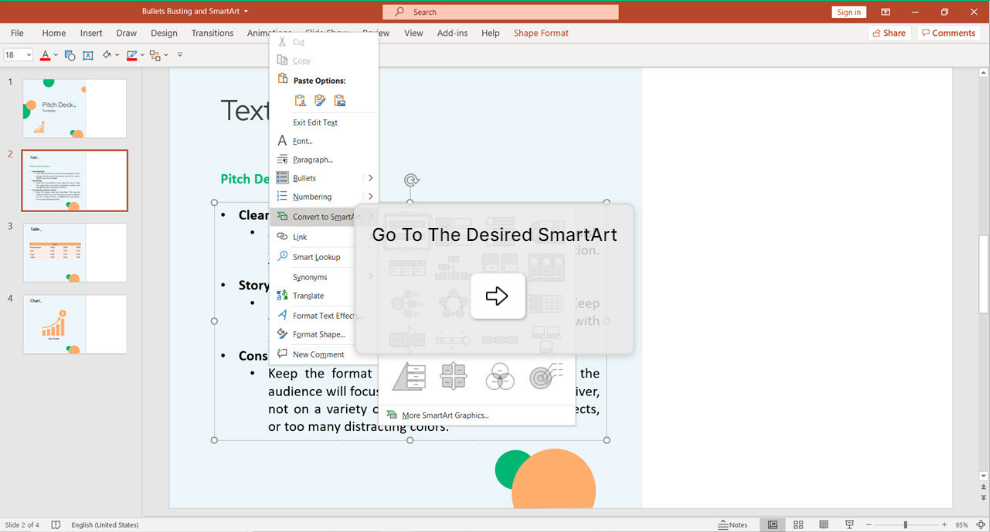
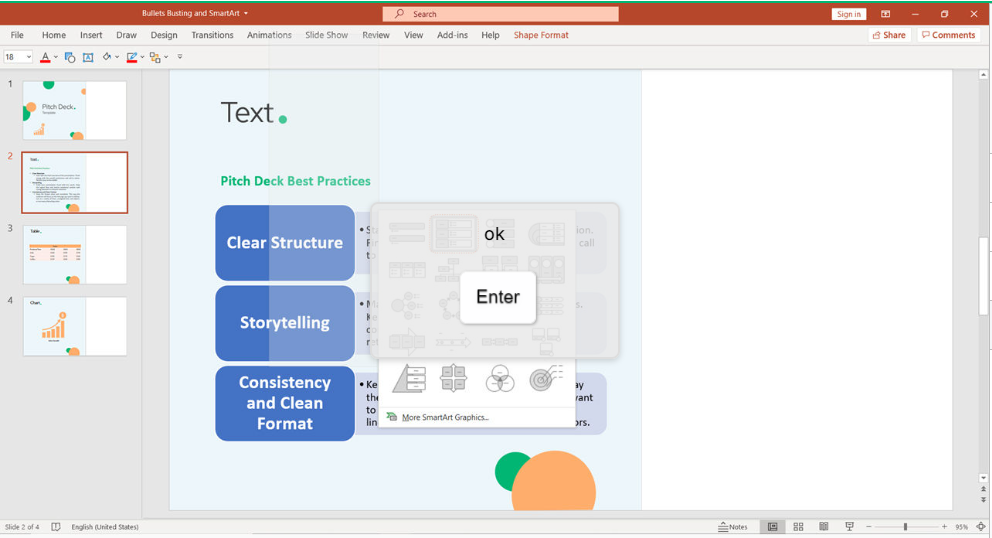
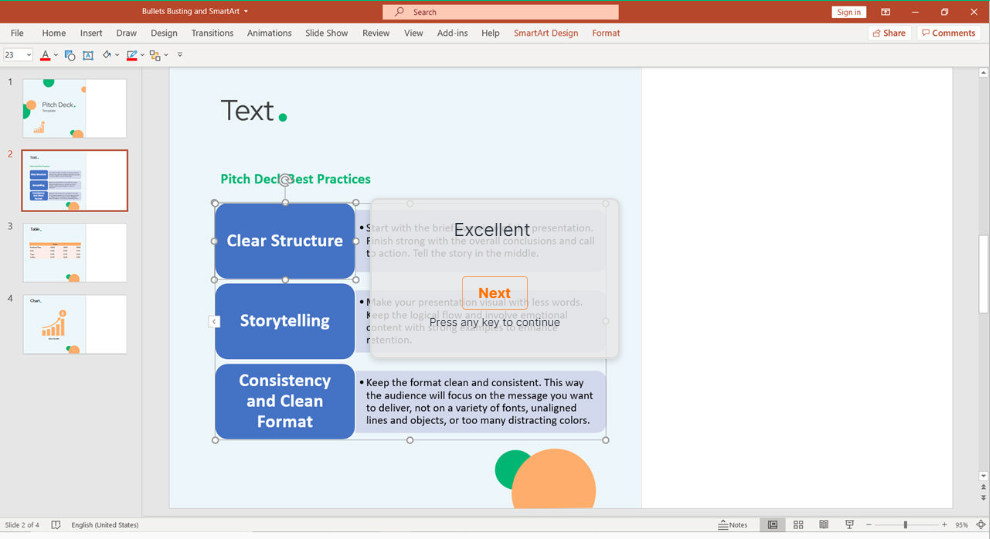
You can take full control of paragraph design by changing the colors. To do that, click Alt J S C.
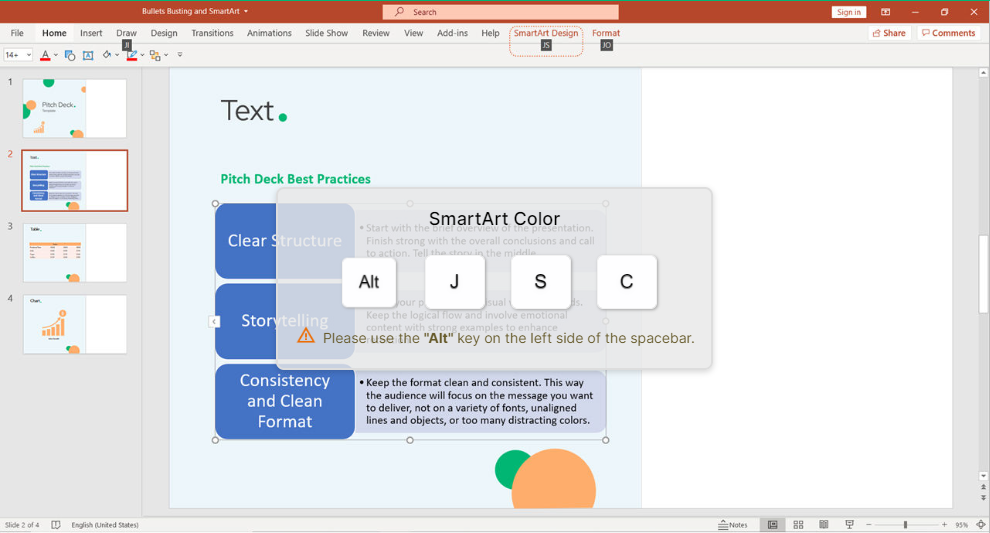
Select the colors that will fit your company design and press Enter.

You can also resize your SmartArt by clicking Shift + Upper Arrow.
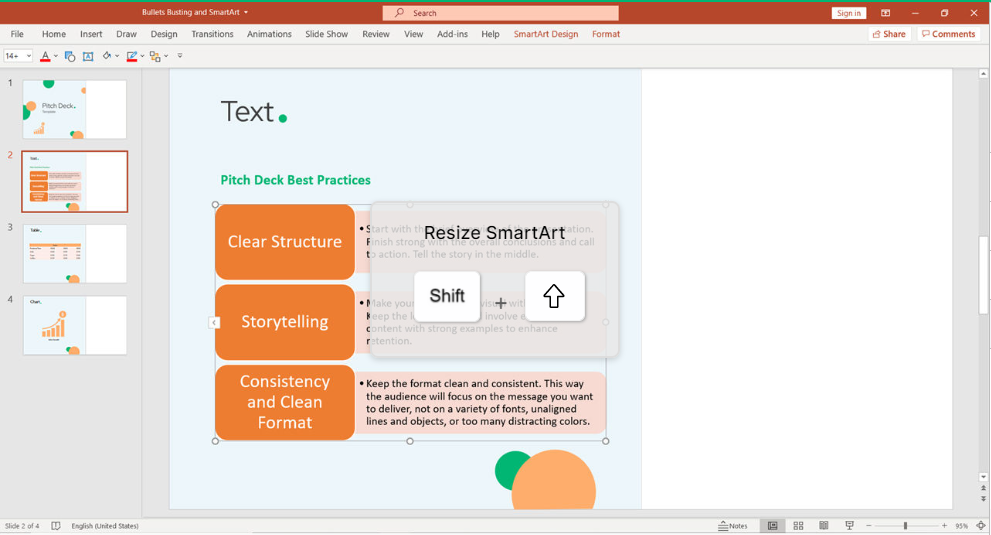
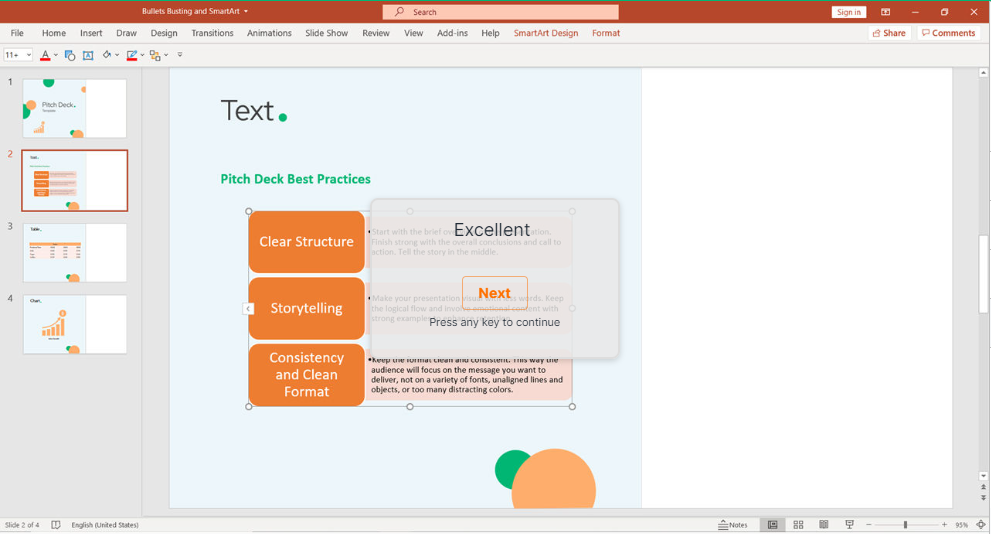
Conclusion
Keyboard shortcuts are the easiest way to do things faster. However, with a wide variety of software, it’s hard to remember all the different shortcuts. Even though we all know they are useful, few of us bother using them. keySkillset is happy to provide the best solution in the market to build muscle memory. With our educational game, you can learn to use bullet busting in PowerPoint like a pro. click here to subscribe if you have not yet.



.jpg)
.jpg)


.jpg)
.jpg)






.png)

