Introduction
Everyone is so obsessed to understand the VLOOKUP function. There are the whole books written to explain VLOOKUP, and they are so long and confusing… Why on Earth would you bother, when you have much more flexible Excel LOOKUP, that covers what VLOOKUP and HLOOKUP does, and even more than that!
Why VLOOKUP is so popular?
VLOOKUP is one of the most searched Excel functions in google.
VLOOKUP is an abbreviation for vertical viewing – Vertical LOOKUP. Already the name of the function hints at us that it searches in the rows of the table (vertically – by scanning the lines and fixing the column), and not in columns (horizontally – sorting the columns and fixing the line).
HLOOKUP, in contrast to VLOOKUP, produces a horizontal search.
Excel concept (and, in general, the concept of data organization) implies that your tables have a small number of columns and a much larger number of rows. That’s why searching by lines is required many times more often than by columns. And that’s why people are searching for VLOOKUP.
But LOOKUP does both – vertical and horizontal search, and that’s why it’s far better to use and much more flexible.
Why LOOKUP is far better than VLOOKUP?
I have put this table for you to show the advantages of Excel LOOKUP compare to Excel VLOOKUP.
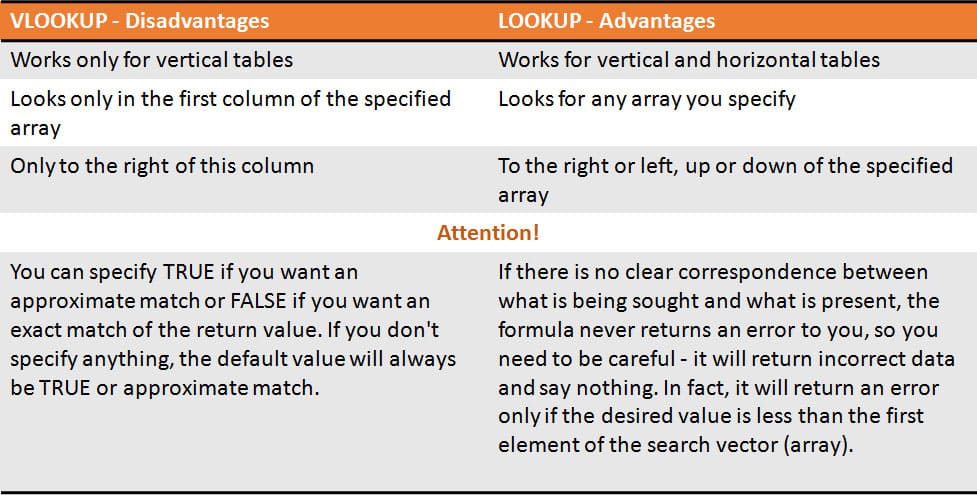
How LOOKUP works?
=LOOKUP (Lookup Value, Lookup Vector, Result Vector).
Lookup value – the value to search for in the Lookup Vector.
Lookup Vector – single row or single column of data that is sorted in ascending order. The LOOKUP function searches for value in this range.
Result Vector – optional. It is a single row or single column of data that is the same size as the Lookup Vector. The LOOKUP function searches for the value in the Lookup Vector and returns the value from the same position in the Result Vector. If this parameter is omitted, it will return the first column of data.
In our example on the picture below:
Lookup Value = B4 (New York)
Lookup Vector = D2:D4 (New York, Tokyo, London)
Result Vector = E2:E4 (population for the relative city)
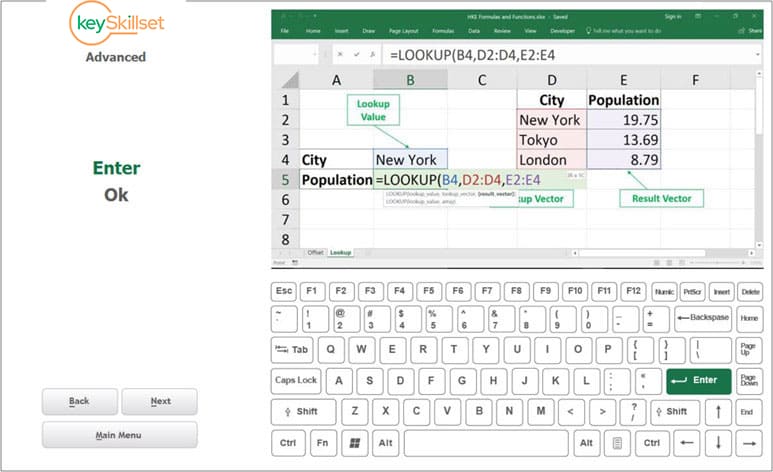
Changing the Lookup Value (cell B4 in our example), will change the result for the LOOKUP calculation in cell B5.
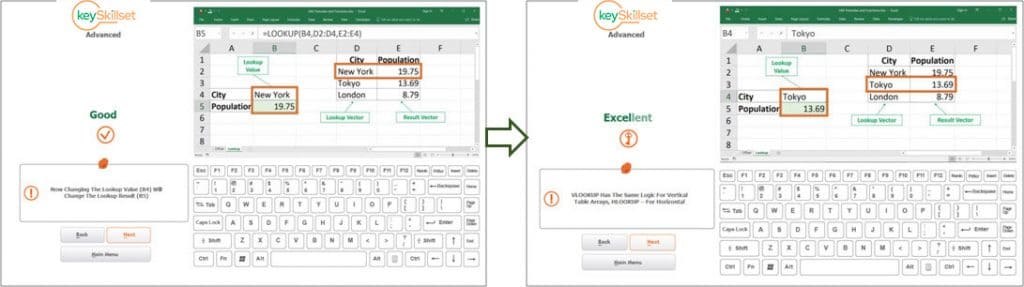
Conclusion
Lookup is easy to understand and far more advanced than VLOOKUP with tons of literature and confusing information and videos around the internet. We made it simple and easy for you to learn Excel. Moreover, it’s finally fun, not boring – play to learn with keySkillset!



.jpg)
.jpg)


.jpg)
.jpg)






.png)

