


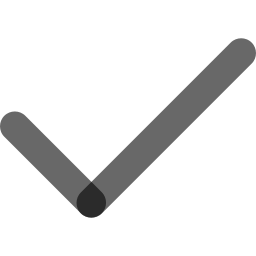
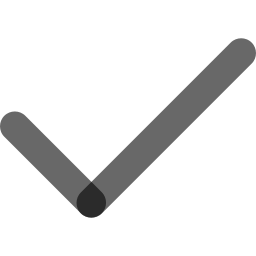
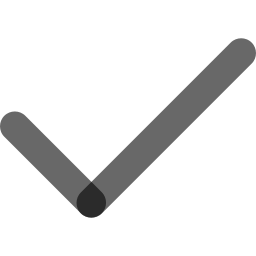
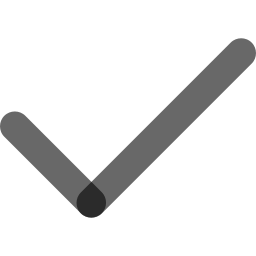
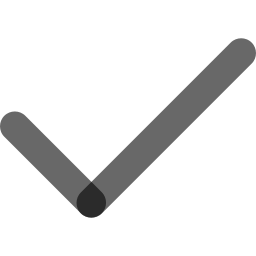
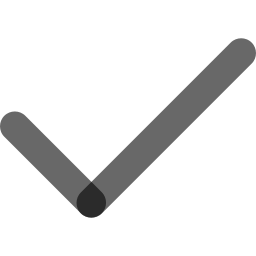
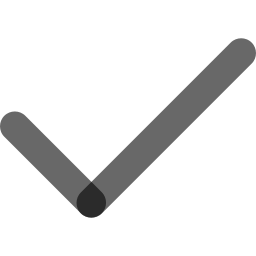
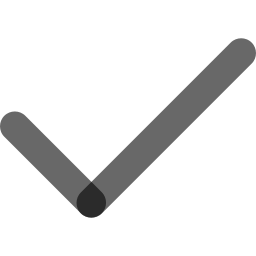
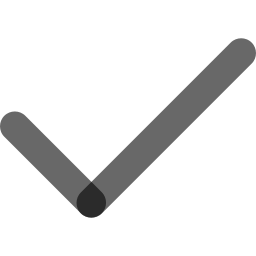
.png)
Upon completing this course, you will get a certification from keySkillset. You can flaunt your skills with this
certificate by adding it to your resume, LinkedIn profile, or portfolio.

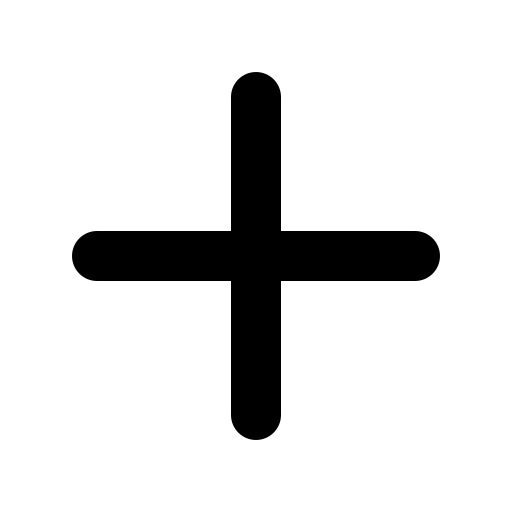
Here’s a step-by-step guide for beginners on how to use Microsoft Word: 1. Open Word: Launch Microsoft Word from your desktop or start menu. 2. Create a Document: Click "New Document" or "Blank Document." 3. Enter Text: Start typing your text in the document area. 4. Format Text: Use the toolbar to change font, size, and color. 5. Save Your Work: Click “File” > “Save As,” choose a location, and save your file with a name. These basic steps help get you started using Word!
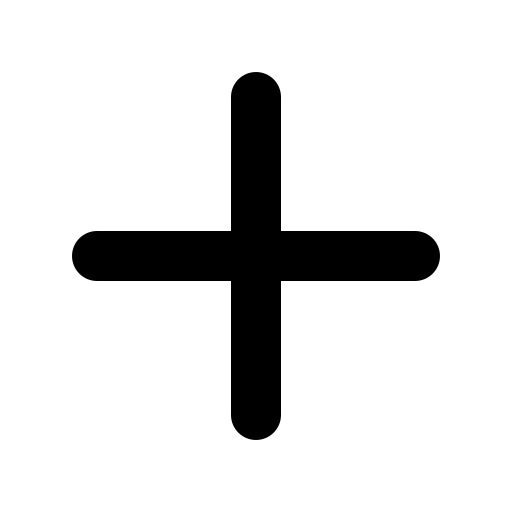
The basic concept of Microsoft Word is that it is a word processing software used to create, edit, and format text-based documents. It offers tools for writing, formatting, and organizing text, along with features to add images, tables, and other elements to create professional documents. Word also allows users to collaborate, review, and save documents in multiple formats. It’s widely used for tasks such as reports, letters, resumes, and more.
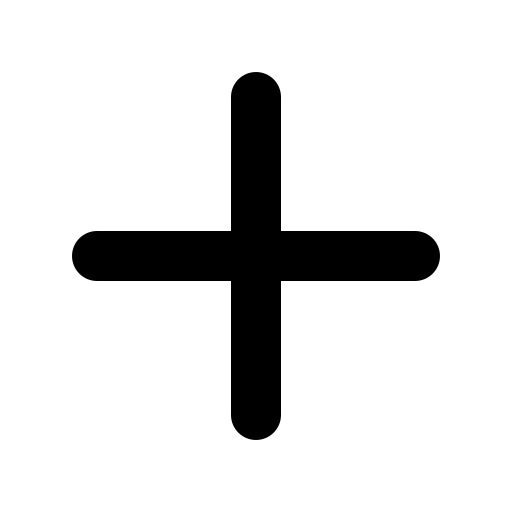
To use Microsoft Word for the first time, open the app and click "Blank Document." Type your text and use the toolbar to format it (change fonts, colors, etc.). Save your document by clicking "File" > "Save As." Finally, choose a location and name your file.
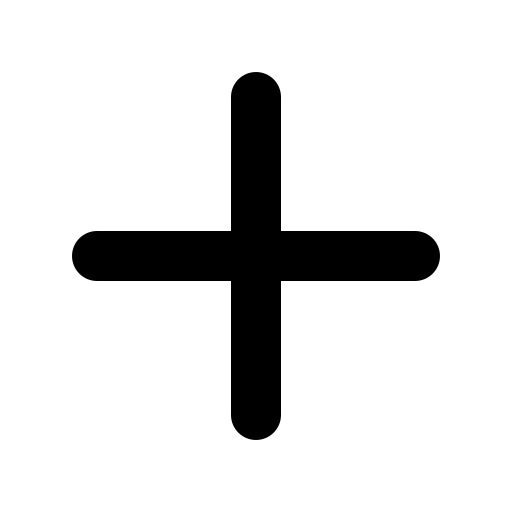
Yes, Microsoft Word is generally easy to learn. Its interface is user-friendly, with clear options for text formatting, creating documents, and inserting elements like tables and images. With basic guidance, beginners can quickly grasp the core features, and with practice, you can explore more advanced tools at your own pace.
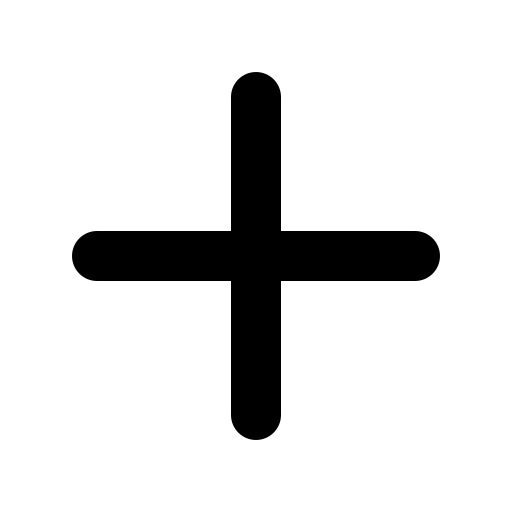
To use Microsoft Word as a beginner, follow these steps: 1. Open Microsoft Word and click on “Blank Document.” 2. Start typing in the document space. 3. Format your text using the toolbar for font, size, and alignment. 4. Save your document by clicking “File”, then “Save As”, and choose a location. 5. Explore features like adding images, tables, or headers as you gain more confidence. With these basic steps, you can easily start creating documents in Word.
Join thousands of professionals and students who are mastering productivity tools through our immersive simulation platform.