Have you ever found yourself staring at a sea of numbers in an Excel spreadsheet, wondering how to make sense of it all? Whether you're a seasoned data analyst or a beginner, mastering the power of formulas and functions in Excel can unlock a whole new world of insights and possibilities. Get ready to dive into the world of Excel and discover how to turn complex data into actionable insights with just a few clicks.
What are formulas and functions in Excel?
Formulas and functions are used in Excel to perform calculations and manipulate data. They can be used to perform simple calculations like adding, subtracting, and multiplying numbers, as well as more complex calculations like finding averages, standard deviations, and correlations.
Excel Formulas:
Formulas in Excel are expressions that perform mathematical operations on the data entered in cells. These expressions can include values or cell references, and they always begin with the equals sign (=).
A formula is an equation that performs a calculation on values, cell references, or ranges of cells. Formulas are created by using operators, functions, and other Excel tools to combine data in a way that produces a specific result. Excel uses the BODMAS rule to determine the order in which the calculations in any given formula are executed. Bodmas stands for "brackets, orders, division, multiplication, addition, and subtraction." If you wish to know more about Bodmas, you can keep checking this space, we will be coming up with an in-depth explanation in our future blog.
Uses of Excel Formulas:
Formulas can be used for a variety of tasks, including basic arithmetic operations like addition, subtraction, multiplication, and division. They can also be used to perform more complex calculations, such as finding the average, minimum, or maximum value in a range of cells, or using logical functions like IF statements to make decisions based on the values in cells.
Excel Functions:
Functions in Excel are predefined formulas built into the software that perform specific calculations on data in cells. They always begin with the equals sign (=), followed by the name of the function, and any arguments that the function requires.
A function is a pre-built formula that performs a specific task or calculation. Functions take arguments, or inputs, which tell them what data to work on, and then they return a result.
Uses of Excel Functions:
Functions in Excel can be used for a wide range of tasks, from basic arithmetic operations like addition, subtraction, multiplication, and division, to more complex calculations like finding the sum, average, minimum, or maximum value in a range of cells, or using logical functions like IF statements to make decisions based on the values in cells. Functions are displayed in capital letters, are available for selection and use, and can be inserted into created formulas.

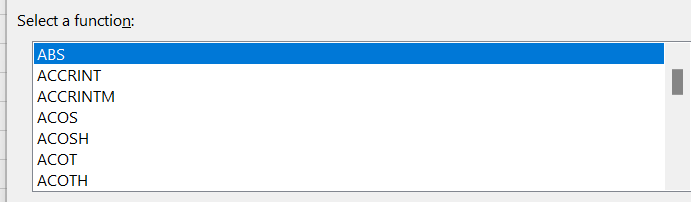
In Excel, each function has a unique syntax or format that must be followed in order for the function to work properly. When you start to enter a function, Excel displays the syntax of the function to help you create the formula correctly. You can access the syntax of a function by clicking on the Insert Function (fx) icon located to the left of the formula bar.

This will open the Insert Function dialog box, where you can search for the function you want to use and insert it into your formula. By following the correct syntax for a function, you can ensure that your formula will produce the intended results.
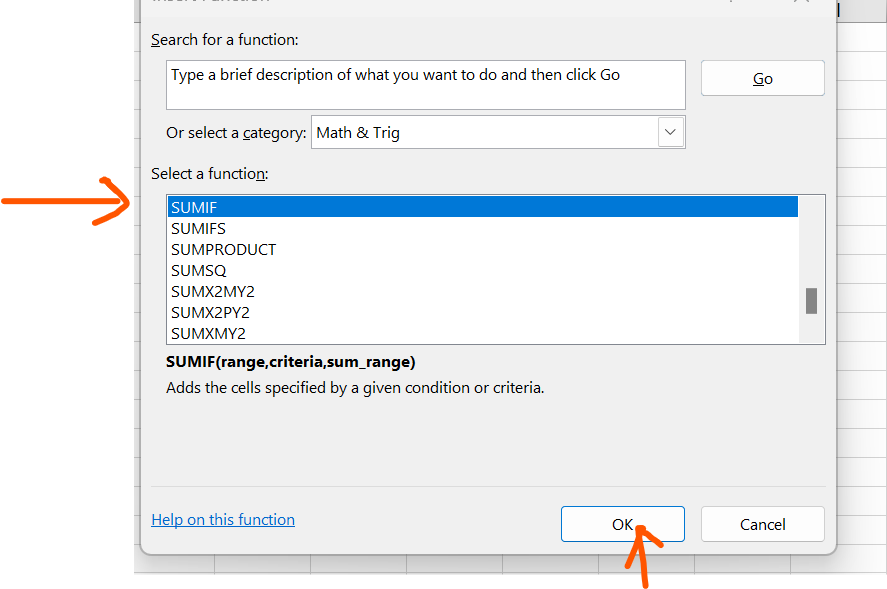
Differences between Formulas and Functions in Excel:
- Formulas are any type of calculation in Excel, while functions are pre-designed operations.
- Formulas can use any operation for calculations. Here's an example of a formula that uses multiple operations for calculation:
- Formulas can work within a range of cells or just within a cell, while functions are used for quick arrangements such as finding the minimum or maximum.
- A function cannot be modified, but they could be worked clubbing with a formula
- A function can be used as a formula, but not vice versa.
- Simple calculations can be done manually using a formula, but complex calculations require a function.
- Functions have syntax, but formulas do not.
- Every function has pre-designed parameters, while formulas cannot have these.
- Functions have dependent variables, but this is not always true for formulas.
On the other hand, some formulas do not have any dependent variables. For example, a formula that simply adds two numbers together, such as =5+7, does not have any dependent variables. The result of the formula is always the same, regardless of any other values in the worksheet. In such cases, the formula can be considered a constant.
Where and Why to Use Each:
Formulas in Excel are best used when you need to perform a specific calculation that is not covered by a built-in function. They help you perform simple calculations on data in cells, or when you need to create custom expressions to perform more complex calculations. For example, if you need to calculate the average of the values in a range of cells that meet certain criteria, you can create a formula using the AVERAGE function and an IF statement. This will allow you to perform a more complex calculation than would be possible using a built-in function alone.
Functions in Excel, meanwhile, are typically used when you need to perform specific calculations on data in cells, or when you need to perform complex calculations that would be time-consuming to build manually.
Here are two examples to illustrate the difference between using a built-in function and creating a formula to perform a more complex calculation:
Using a formula to calculate the average
Suppose we have a range of cells A1:A10 containing the same values as in Example 1.
Instead of using the AVERAGE function with an IF statement, we can calculate the average using a formula:
=SUMIF(A1:A10,">50")/COUNTIF(A1:A10,">50")
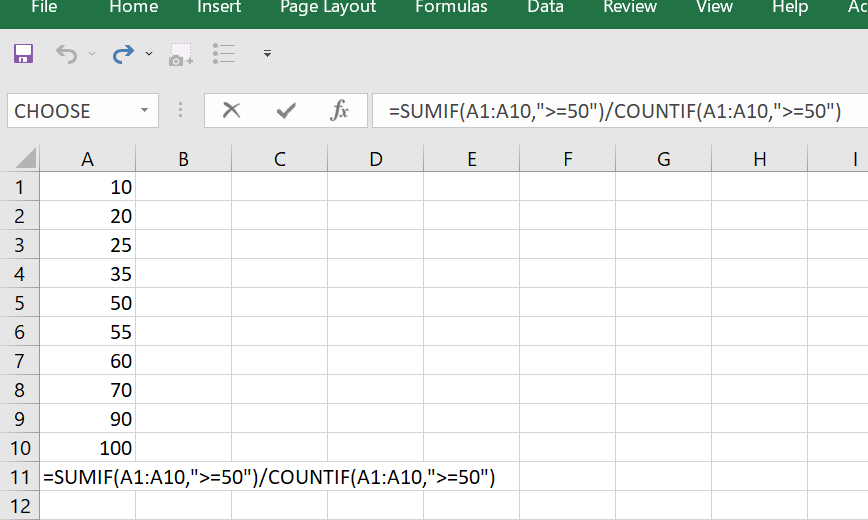
This formula first uses the SUMIF function to add up all the values in the range A1:A10 that are greater than 50. It then divides this sum by the result of the COUNTIF function, which counts the number of values in the range A1:A10 that are greater than 50. This gives us the average of the values that meet the criteria.
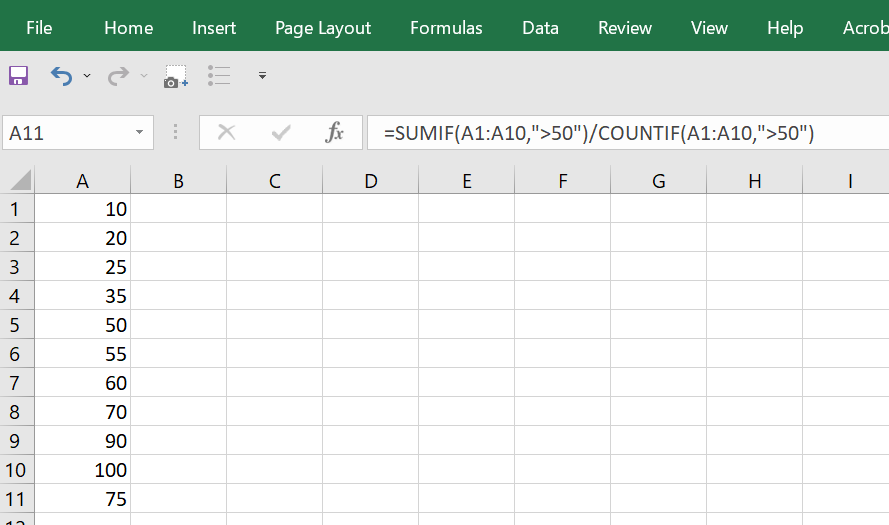
Comparing the two examples, we can see that the formula approach requires more steps than the function approach. However, the formula approach gives us more flexibility to customize the calculation and can be more powerful in handling complex scenarios.
Using the AVERAGE function with an IF statement
Suppose we have a range of cells A1:A10 containing the following values:

If we want to calculate the average of values that are greater than 50, we can use the following function:
=AVERAGEIF(A1:A10,">50")
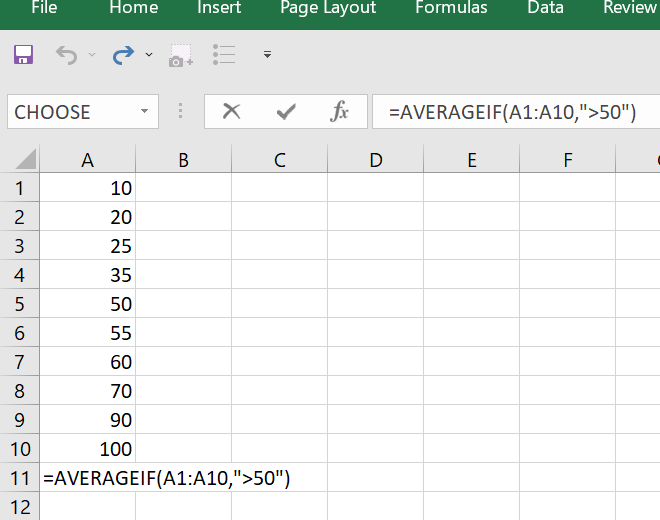
This formula will first check each value in the range A1:A10 to see if it is greater than 50. If it is, then the value will be included in the calculation of the average. Otherwise, it will be ignored. The AVERAGE function will then calculate the average of the values that meet the criteria.
Now, if you want to see a more in-depth blog on working with basic Excel functions, you can check out the link here.
Conclusion
In conclusion, both formulas and functions are important tools in Excel, but they serve different purposes. Formulas are user-defined calculations that can be created using mathematical operators and cell references, while functions are predefined formulas that allow for more complex calculations and can be inserted into formulas. It's important to understand the differences between the two and choose the appropriate one for the task at hand.
In the meantime, you could also check out keySkillset platform for courses like Excel, Python, SQL and more.



.jpg)
.jpg)


.jpg)
.jpg)






.png)

