Here, we have curated a list of the easiest top 25 Excel questions and answers for beginner level. Once you have browsed through these questions you will be confident enough to tackle the interview questions asked about Excel. So, check out these at your leisure.
Also, here’s what we have posted related to this blog. Check out other blogs in this series.
- Top 100 Excel interview questions and answers that you can’t miss
- Top 20 questions and answers for Excel intermediate level
- Top 25 Advanced level Excel questions and answers
- Top 30 Excel MCQ questions and answers
List of 25 questions and answers for beginner level Excel
1. What do you mean by the “cells” in the Excel sheet?
Cells refer to the precise juncture where a column and a row intersect, providing a designated space for data input. Remarkably, a single Excel sheet accommodates a staggering number of cells – precisely 1,048,576 rows and 16,384 columns, culminating in a vast canvas for organizing and manipulating information.
2. What is a cell address in Excel?
A cell address in Excel functions as a unique identifier for a specific cell within a worksheet. This address is formed by combining the letter corresponding to the cell's column with the numeric value representing its row. The cell address can be located on the left top of the workspace which is also called a Name box.
For instance, if the emphasized cell pertains to column 'D' and row 5, thus its cell address is articulated as D5.
3. Can you add cells in Excel?
Certainly, you have the capability to include additional cells within a worksheet. To achieve this, follow these steps:
- Choose the specific cell location where you intend to introduce the new cell.
- Right click the chosen cell, then proceed to the "Insert" option.
- Upon selecting "Insert," a dialog window will appear, presenting you with various choices:
- Shift cells down
- Shift cells right
- Opt for the appropriate option based on your requirement, and subsequently, confirm your choice by clicking "OK."
By executing these steps, you can seamlessly integrate new cells into your Excel sheet, tailoring your data organization to your specific needs.
4. What is a spreadsheet?
A spreadsheet is a structured arrangement of cells designed for efficient data management. It comprises multiple rows and columns that facilitate the organization and manipulation of information. Each column is separated from the adjacent column using grid lines which appear in light gray color and similarly for the rows. The visibility of these gridlines can be turned on/ off from the View tab in Ribbon.
5. What is the Ribbon in Excel?
The Ribbon serves as a modernized alternative to traditional toolbars and menus in Excel. Positioned at the top of the screen, it can be Hide/ unhide by using CTRL+F1. Its core purpose is to provide users with direct access to essential functions, streamlining the process of utilizing key features.
6. How would you add comments to a cell?
To insert a comment into a cell, follow these steps: right-click on the cell and select "Insert Comment" from the cell menu. Enter your comment within the designated comment area in yellow color. A red triangle appearing at the upper right-hand corner of the cell signifies the presence of an associated comment. If you wish to remove a comment from a cell, simply right-click on the cell, then choose "Delete Comment" from the cell menu.
7. What is the order of operations used in Excel while evaluating formulas?
In Excel, the sequence for conducting operations is commonly referred to as PEDMAS. Below is the hierarchy of priority for executing Excel operations:
- Parentheses (Brackets)
- Exponentiation
- Division/Multiplication
- Addition
- Subtraction
As observed, calculations enclosed within parentheses are evaluated first, followed by exponentiation. Subsequently, either division or multiplication operations are performed. The final outcome is obtained by adding and then subtracting the necessary values.
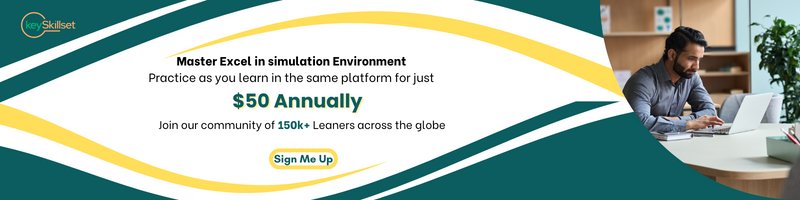
8. What is the shortcut to add filters to a table?
The filtering mechanism is employed when a desire arises to exhibit exclusively certain data from a complete dataset. This action ensures that the data itself remains unaltered. The keyboard shortcut for implementing a filter within a table is Ctrl+Shift+L. The filter feature will be applied in the header row of the table.
9. What is absolute referencing in a cell?
It pertains to a distinct cell location where the cell values are concealed during copying. This implies that the references remain unchanged, a crucial aspect when dealing with Excel formulas and functions.
10. What are Macros in MS Excel?
Macros serve the purpose of automating a series of tasks. Users can generate macros to streamline their personalized repetitive actions and directives. The creation of macros involves either scripting or recording steps, depending on the user's preference. The macros are recorded in VBA (Visual Basic Analysis).
11. What is the use of Excel IF Functions?
The IF function allows us to perform a logical assessment. By utilizing the IF function, we can verify the validity of a given condition. When the condition holds true, a specific result is generated; conversely, an alternative outcome arises if the condition is false. The syntax of IF function is =IF(logical_test, [value_if_true], [value_if_false])
12. What is VLOOKUP in Excel?
The VLOOKUP function allows the user to lookup for certain information in a column. It returns a value from a different column in the same row, extracting the required data.
The syntax of VLOOKUP is-
VLOOKUP(value, table, col_index, [range_lookup])
13. How to create Named Ranges in Excel?
To establish named ranges, proceed as follows:
- Choose the region you wish to assign a name to.
- Access the "Formulas" tab on the Ribbon.
- Click on "Define Name" located within the "Defined Names" group.
- Assign a name of your preference. The name assigned should not comprise of space and few special characters like ‘/’ (forward slash) etc.
14. How to find duplicate values in a column using Conditional Formatting?
Use the following steps to use Conditional Formatting:
Step 1: Choose the data range.
Step 2: Navigate to the Home tab and, within the Styles section, opt for Conditional Formatting.
Step 3: Pick Highlight Cells Rules and then select Duplicate Values.
Step 4: Choose the type of format style that needs to be applied for the cells with duplicate values.
15. What is the SUM function in Excel?
In Excel, the SUM function calculates the total of all numbers within a specified range of cells. For instance, the formula =SUM(A1:G1) computes the sum of values from cell A1 to G1.
16. How can you resize the Column in Excel?
To adjust the column width, follow these steps:
- Position your cursor on the right boundary of the column heading you wish to resize. The cursor should change to a plus shape with a double-headed arrow horizontally.
- Click and drag the boundary to the left or right until the column reaches the desired width or double click to adjust the column width based on the content within the entire column.
Alternatively, you can use the following method:
- Go to the "Home" tab in the Excel ribbon.
- Locate the "Cells" section.
- Click on "AutoFit Column Width" within the "Format".
- This action will automatically adjust the column width based on the content within the cells.
17. How to fetch the current date in Excel?
Certainly, you can retrieve the current date within Excel by utilizing the TODAY function. This function facilitates the retrieval of the current date in the standard Excel date format. The syntax for employing this function is simply =TODAY(). Using this function, the excel always shows the current date on which the excel file is opened. However, if you wish to enter the current date as a value, press ‘Ctrl’+’;’ .
18. What are the SUBSTITUTE and REPLACE functions in Excel?
The SUBSTITUTE function is used to replace specific old text with new text within a string. In contrast, the REPLACE function is employed to substitute a designated portion of a text string with a different set of text. In SUBSTITUTE, the old text which needs to be replaced has to be mentioned and in REPLACE, only its start position and number of characters needs to be mentioned. The syntax are as follows:
=SUBSTITUTE(text,old_text,new_text,[instance_num])
=REPLACE(old_text,start_num,num_char,new_text)
19. How can you calculate Average in Excel?
To compute the average in Excel, you would commonly employ the AVERAGE function. It is similar to the SUM function discussed above. For instance, the formula =AVERAGE(A1:G1) computes the average of values from cell A1 to G1.
20. How can you link a cell in Excel to a file or webpage?
To establish a link between a cell in Excel and a file or webpage, follow these steps:
- Select the cell to which you wish to add a link.
- Navigate to the 'Insert' tab and locate the 'Links' group.
- Click on the 'HyperLink' option within the 'Links' group.
- In the 'Link to' section, choose either an existing file or a webpage.
- If selecting a file, explore the current folder in ‘Look in’ section and pick the desired file to link.
- For linking to a webpage, click on 'Browsed Pages' to opt for the specific webpage you want to link to.
21. How is Cell reference useful in calculation in Excel?
To eliminate the need for repeatedly inputting data when performing calculations, cell references are employed. When constructing a formula to execute a particular function, Excel must be directed to the exact location of the data. This specific location is termed a "cell reference." Consequently, whenever fresh data is entered into the cell, the cell automatically computes based on the formula referencing the specified cell. In case the calculations are not computed automatically, then go to ‘File’ tab → Formulas -> Workbook calculations → Choose Automatic → Click OK.
22.What is the purpose of the HLOOKUP function in Excel?
True to its name, HLOOKUP serves the purpose of executing a horizontal lookup operation. Its syntax is similar to that of VLOOKUP function and it is as follows:
=HLOOKUP(lookup_value, table_array, row_index_num, [range_lookup])
23. How can you move from the previous sheet to the previous/ next sheet in Excel?
To transition from the preceding sheet to the subsequent sheet in Excel, follow these steps:
- Press CTRL + PgUp to navigate to the previous sheet.
- To move to the next sheet, press CTRL + PgDown.
24. What is a relative reference in Excel?
In Relative referencing mode, when a formula is copied from one cell to another, the formula remains constant while the cell positions adjust accordingly. This type of referencing is useful when employing a single formula for multiple rows in the given column.
To illustrate relative referencing, consider the following example: In cell C2 of a worksheet, a formula adds the contents of cells A2 and B2. While copying this formula to other cells like C4 and E4, the formula itself remains unchanged. However, the cell references adjust dynamically: in cell C4, the formula draws from A3 and B3, producing a sum in C4. Likewise, in cell E4, values from A4 and B4 are employed to compute a sum in E4.
25.What are the basic functions of excel?
These are a list of basic functions in Excel:
- Aggregate
- Sum
- Count
- MAX
- MIN
- AVERAGE
- IF
- VLOOKUP
Conclusion
Mastering the fundamentals of Excel is an invaluable skill that opens doors to efficient data management, insightful analysis, and streamlined workflows. The journey from understanding cells and basic functions to utilizing advanced features like VLOOKUP, INDEX MATCH, pivot tables and macros is an empowering one. Armed with this newfound knowledge, you're well-equipped to navigate the vast landscape of Excel with confidence and precision, whether you're acing interviews or enhancing your professional toolkit. So dive into the world of Excel, explore its capabilities, and watch as your proficiency transforms from beginner to proficient user. Happy Excel-ing! And to check out the free access to our Excel course, visit keySkillset.




.jpg)
.jpg)




.png)








.png)

